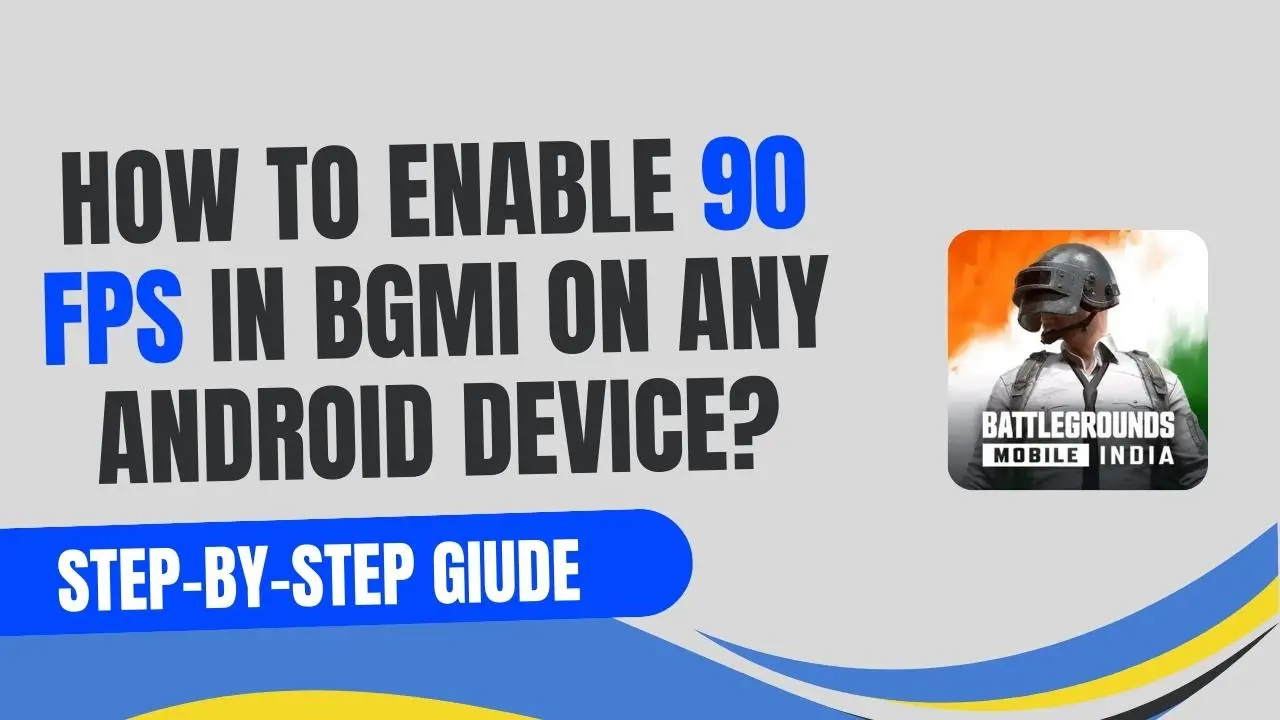Are you a BGMI player looking to play BGMI at 90 FPS on your Android device? Many players can’t get higher frame rates, even on powerful phones. This simple guide will show you how to enable 90 FPS in BGMI without needing to root your device. It works for Android 12 to 14, and you’ll be using an app called Suzuku to boost your frame rates. Just follow the step-by-step instructions, and soon you’ll experience super-smooth gameplay!
Why Isn’t Your Device Running BGMI at 90 FPS?
Many Android phones, like the OnePlus 9, come with 120Hz screens, but BGMI may only let you play at 60 FPS, even if you set the graphics to the highest level. Some brands, like Xiaomi, allow higher FPS settings, but many other phones still have the 90 FPS option locked. The good news is that you can unlock 90 FPS in BGMI on your device without needing to root your phone.
Steps to Unlock 90 FPS in BGMI Without Root
Before we start, note that this method doesn’t require rooting your device. We’ll use wireless debugging through the developer options on your phone, along with an app called Suzuku. Here’s a detailed breakdown.
Step 1: Download the Suzuku App
First, you need to download the Suzuku app from the Google Play Store. This app is essential for unlocking higher FPS without rooting your device.
- Open Google Play Store on your phone.
- Search for “Suzuku” and install the app.
- Launch the app once it’s installed.
Step 2: Enable Developer Mode
To use Suzuku effectively, you need to enable developer mode on your device. Here’s how to do it:
- Go to Settings on your Android phone.
- Scroll down to About Phone.
- Find the Build Number and tap it 8 times. This will unlock Developer Options.
- Now, go back to Settings, and you’ll see Developer Options under Additional Settings.
Step 3: Enable Wireless Debugging
Now that Developer Mode is enabled, we can set up wireless debugging.
- In Developer Options, look for Wireless Debugging and enable it.
- You’ll be prompted to connect to a Wi-Fi network. Ensure your device is connected to Wi-Fi.
- Once connected, a pairing code will appear. Keep this code handy as you’ll need it for the next steps.
Step 4: Pair Suzuku with Wireless Debugging
- Open the Suzuku app again.
- Tap on Pairing Option.
- You will be redirected back to the Wireless Debugging section in Developer Options.
- Tap Pair device with pairing code and enter the code you saw earlier.
- After entering the code, hit Start in the Suzuku app.
Step 5: Download ZArchiver File Manager
Next, you need a file manager app like ZArchiver to access BGMI’s files and modify them.
- Download ZArchiver from the Google Play Store.
- Open the app once installed.
Step 6: Modify BGMI’s Active.sav File
This is where the magic happens. You’ll modify a small file within the BGMI directory to unlock higher FPS.
- In ZArchiver, navigate to the Android/Data folder.
- Look for the BGMI game folder (com.pubg.imobile or similar).
- Open the folder and navigate to Files > ShadowTrackerExtra > Saved.
- Inside the Saved Games folder, find a file called Active.sav.
- Delete this file and replace it with a new file that unlocks higher FPS.
Step 7: Replace the Active.sav File
- Download the new Active.sav file (you can find a link on 90fps.pro or a trusted source).
- Copy this new file into the same Saved Games folder where you deleted the old one.
- Paste it using the menu in ZArchiver.
Step 8: Restart BGMI and Set FPS to Extreme
Now that you’ve replaced the necessary file, all that’s left is to restart BGMI and set the FPS to Extreme.
- Force close BGMI from your App Manager.
- Reopen the game, and go to Settings > Graphics.
- Select Smooth Graphics and set the Frame Rate to Extreme.
- Start a match and enjoy the 90 FPS gameplay!
Step 9: Verify FPS (Optional)
If your device has an FPS tracker like the OnePlus Game Space feature, you can monitor your frame rate in real-time. You should see your FPS hovering around 90 or 120 FPS, depending on your device’s refresh rate.
Conclusion
Unlocking 90 FPS in BGMI on any Android device can really improve your gaming experience. This guide will help you play more smoothly, see better graphics, and gain an advantage in fast-paced matches. You don’t need to root your device for this, but be aware that it might take a few attempts to get it working, depending on your device and Android version.