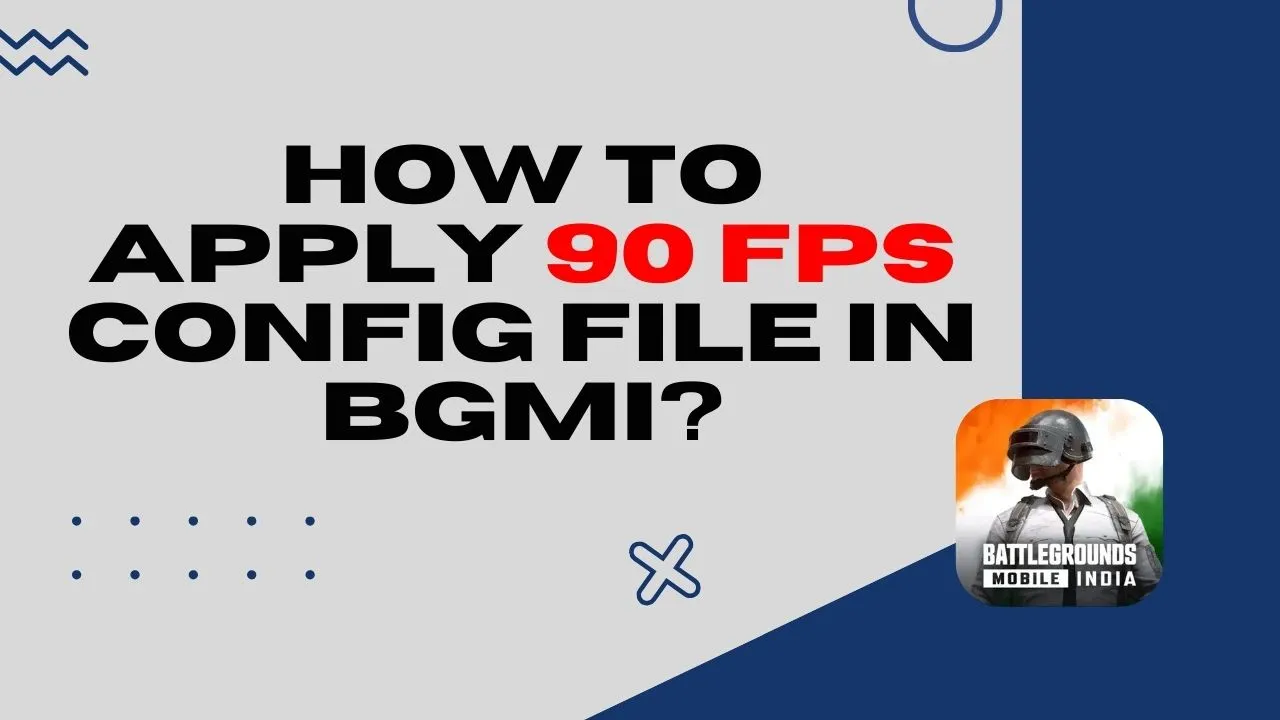If you’re a BGMI player looking to play the game at 90 FPS using a 90 FPS config file but aren’t sure how to apply it, you’re in the right place! In this step-by-step guide, I’ll walk you through exactly how to apply the 90 FPS config file in BGMI.
What is FPS in BGMI?
FPS (Frames Per Second) is how many pictures your screen shows each second while playing a game. The more pictures (or frames) shown per second, the smoother the game feels. In BGMI, you can choose different FPS settings to make the game look smoother as you play.
Why is 90 FPS Important?
This makes the game run extremely smoothly, reducing lag and stuttering. This is very helpful, especially in battles where quick responses are important. For pro gamers and gaming fans, 90 FPS makes activities more responsive and improves the overall gaming experience.
What is a 90 FPS Config File?
A config file is like a set of instructions that changes how an app works. For BGMI, a 90 FPS config file tweaks the game settings to allow 90 FPS (frames per second), even on devices that don’t usually support it.
Why Use a 90 FPS Config File?
Not all smartphones can officially run BGMI at 90 frames per second (FPS). But if you use a config file, you can unlock this feature on phones that usually limit the FPS to lower settings. This small change can really boost your gaming experience!
Step-by-Step Guide to Apply 90 FPS Config File
Now that you understand what a config file is and why it’s useful, let’s move on to the steps to apply it. Follow these carefully to enable 90 FPS in BGMI:
- Download the Config File
Find a reliable source to download the 90 FPS config file. Make sure it’s safe and free from malware. - Extract the File
Use a file extractor like ZArchiver or RAR to unzip the downloaded file. - Locate the Game Files
Navigate to your Android device’s file manager and find the BGMI folder (usually underAndroid > data > com.pubg.imobile > files). - Paste the Config File
Copy the extracted 90 FPS config file into the appropriate folder inside the BGMI directory. Overwrite any existing files if prompted. - Restart the Game
Close BGMI and restart it to apply the new settings.
Verifying the 90 FPS Setting in BGMI
To ensure the 90 FPS config file is working, follow these steps:
- Open BGMI and go to Settings.
- Navigate to Graphics.
- Under Frame Rate, check if 90 FPS is selected.
If the 90 FPS option is available, you’ve successfully applied the config file!
Conclusion
To sum it up, using a 90 FPS config file in BGMI can make your gaming smoother and more responsive. But be careful! Only download files from trusted sites, back up your original game files, and be ready for any problems that might come up. Whether you use a config file or other methods, getting 90 FPS can give you an advantage in the game!